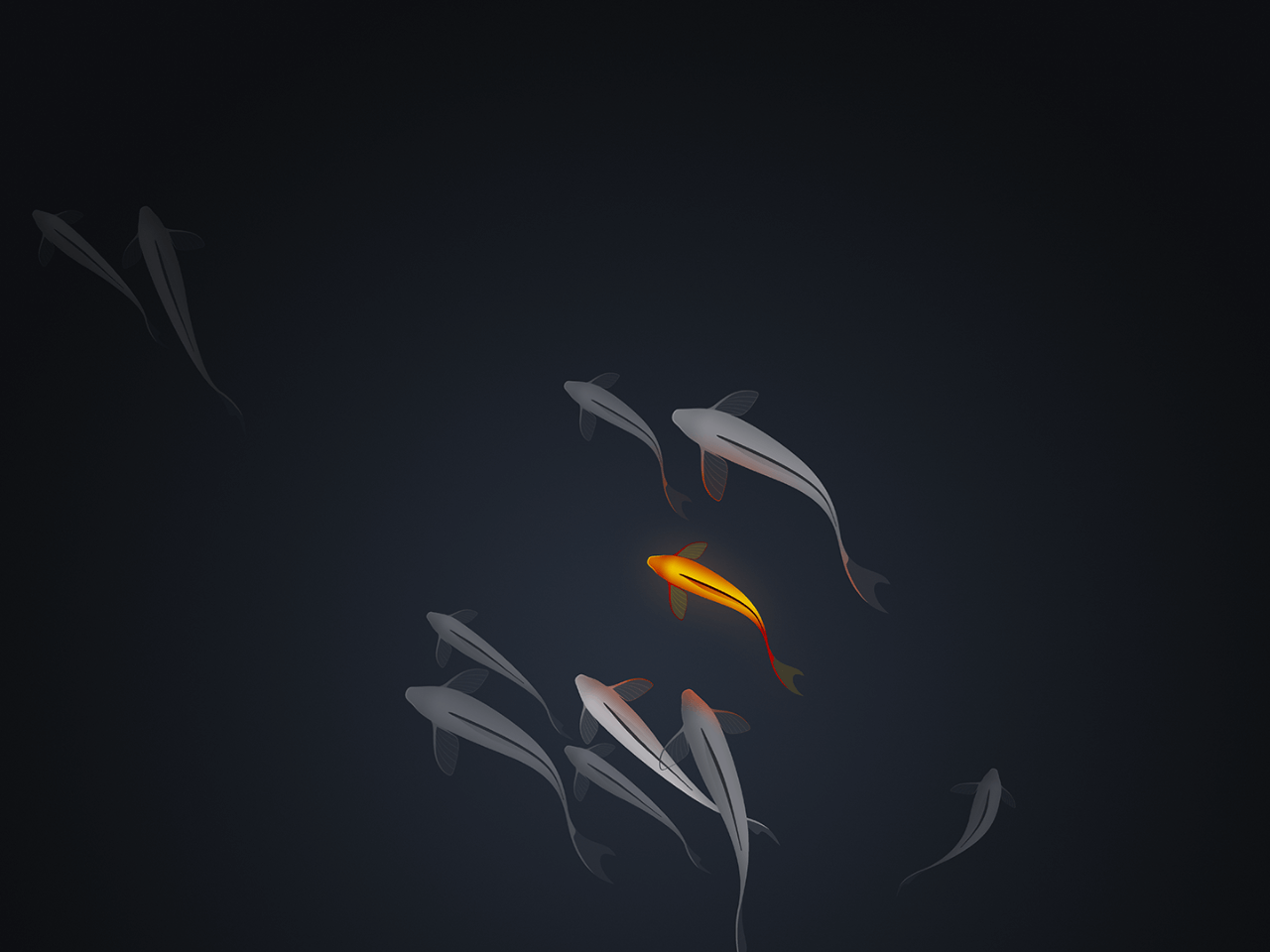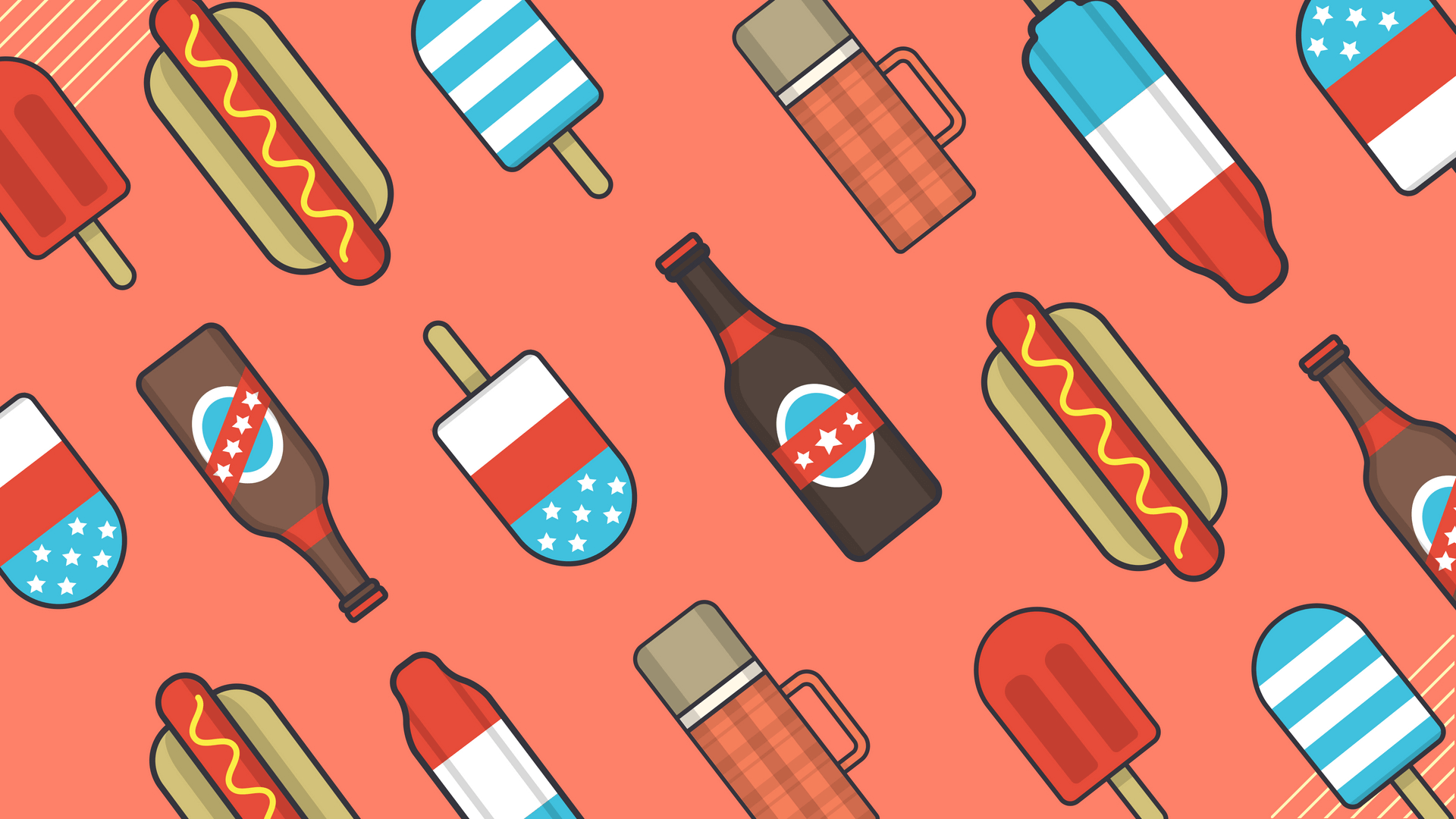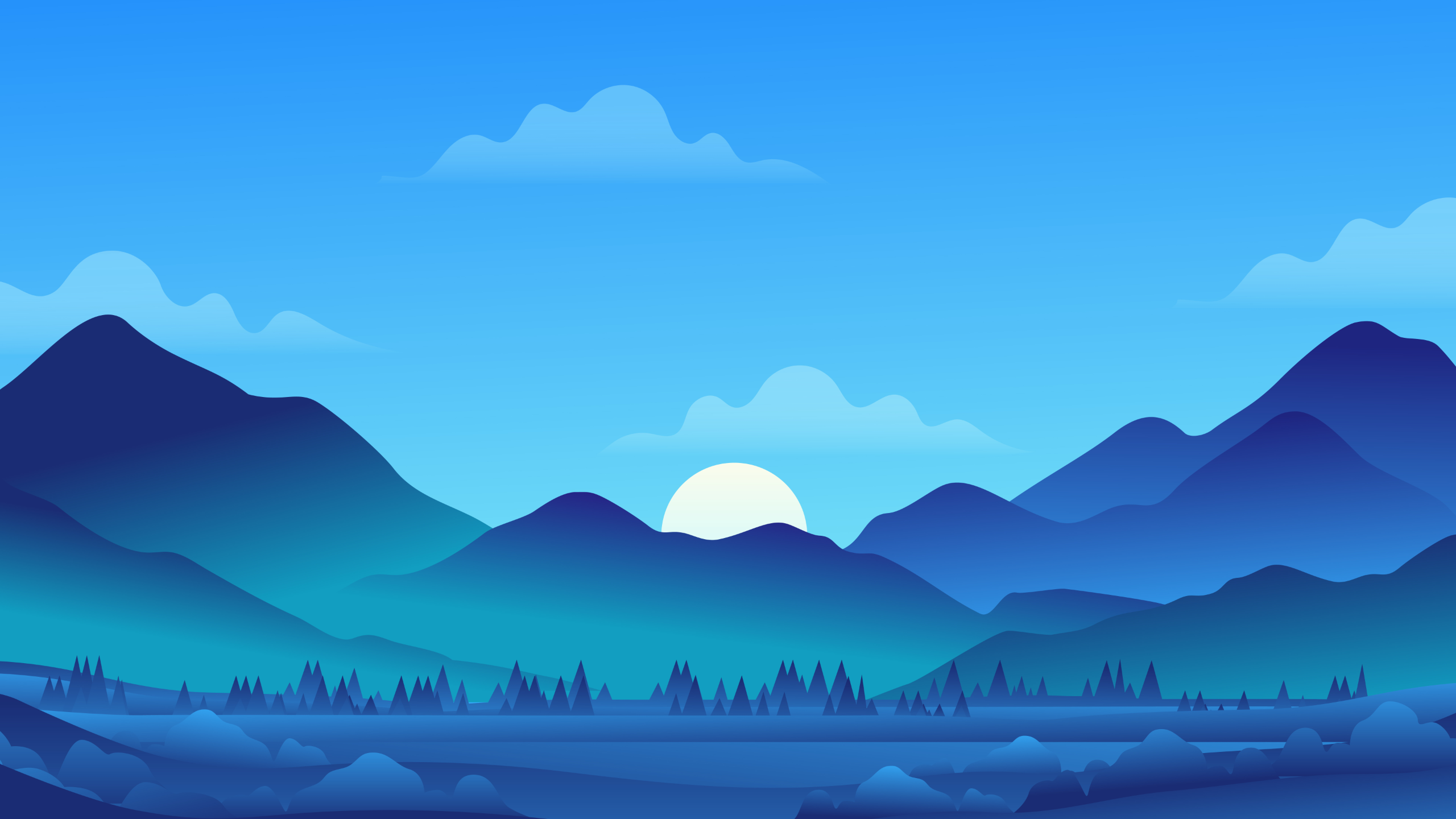Vim是一个高度可配置的文本编辑器,旨在使创建和更改任何类型的文本非常高效。在大多数UNIX系统和Apple OS X中,它都包含为“ vi”。
Configuration
Vim 安装
Ubuntu 默认安装了vim-tiny,在终端中输入vim --version可以查看当前vim的版本。要安装完整版的vim,在bash中输入sudo apt-get install vim-basic 即可。
Vim 更新
目前最新的vim 版本是8.1,在终端中添加ppa源 后即可更新vim。
1 2 3 sudo add-apt-repository pa:jonathonf/vim sudo apt update sudo apt install vim
Vim 基础配置
创建~/.vimrc,在该文件内加入相关vim的配置。
1 2 3 4 5 6 7 8 9 10 11 12 13 14 15 16 17 18 19 20 21 22 23 24 25 26 27 28 29 30 31 32 33 34 "" "" "" "" "" "" "" "" "" "" "" "" "Personal configuration" "" "" "" "" "" "" "" "" "" "" "" "" "Remove consistency of vi" set nocompatibleset number "Display row number" "Hide rolling" set guioptions-=r set guioptions-=Lset guioptions-=bset showtabline=0 "Hide top bar" set guifont=Monaco:h13 "Set font" syntax on "syntax highlight" set nowrap "Don't hide lines automatically" set fileformat=unix "Save file in unix format" set cindent "ÉèÖÃCÑùʽµÄËõ½ø¸ñʽ" set autoindentset showmatch "Show the matching pairs" set scrolloff=5 set laststatus=2 "Set commad line as two lines" set fenc=utf-8 "Unicode" set backspace=2set mouse=a "Use mouse" set selection=exclusiveset selectmode=mouse,keyset matchtime=5set incsearchset hlsearch "Highlight the searching item" set noexpandtab "Prohibit extend table" set whichwrap+=<,>,h,lset autoreadset cursorline "Highlight current row" set cursorcolumn "Highlight current column"
Vim Pyhton 配置
1 2 3 4 5 6 7 8 9 "" "" "" "" "" "" "" "" "" "" "" "" "Python setting" "" "" "" "" "" "" "" "" "" "" "" "" au BufNewFile,BufRead *.py \set tabstop=4 \set softtabstop=4 \set shiftwidth=4 \set textwidth=100 \set expandtab
Vim 主题配置
vim 的配色方案文件存放在~/.vim/colors文件夹中(没有则创建一个)。以space-vim-dark space-vim-dark.vim 存放到~/.vim/colors文件夹内,然后修改~/.vimrc启用该配色方案。
1 2 3 4 set background=dark "ÉèÖñ³¾°É«" colorscheme space-vim-dark "change comment color" "highlight Comment ctermfg=green guifg=green"
Insert Template
如果想要在新建某类型的文件(如.cpp, .sh)的时候自动插入模板,可以在 ~/.vimrc 里面采用 autocmad 命令进行设置。
C/C++ 模板
1 2 3 4 5 6 7 8 9 10 11 12 13 14 15 16 17 18 19 20 21 22 23 24 25 26 27 28 29 30 31 32 33 34 35 36 37 38 39 40 41 autocmd BufNewFile *.[ch],*.hpp,*.cpp exec ":call SetTitle()" " Title function func SetTitle() call SetComment() if expand(" %:e") == 'hpp' call append(line(" .")+10, " call append(line("." )+11, "#define _" .toupper(expand ("%:t:r" ))."_H" ) call append(line("." )+12, "#ifdef __cplusplus" ) call append(line("." )+13, "extern \"C\"" ) call append(line("." )+14, "{" ) call append(line("." )+15, "#endif" ) call append(line("." )+16, "" ) call append(line("." )+17, "#ifdef __cplusplus" ) call append(line("." )+18, "}" ) call append(line("." )+19, "#endif" ) call append(line("." )+20, "#endif //" .toupper(expand ("%:t:r" ))."_H" ) elseif expand ("%:e" ) == 'h' call append(line("." )+10, "#pragma once" ) elseif expand ("%:e" ) == 'c' call append(line("." )+10,"#include \"" .expand ("%:t:r" ).".h\"" ) elseif expand ("%:e" ) == 'cpp' call append(line("." )+10, "#include \"" .expand ("%:t:r" ).".h\"" ) endif endfunc " Comment function func SetComment() call setline(1," /*================================================================") call append(line(" ."), " * Copyright (C) ".strftime(" %Y")." Sangfor Ltd. All rights reserved.") call append(line(" .")+1, " * ") call append(line(" .")+2, " * @file:" .expand(" %:t")) call append(line(" .")+3, " * @author: Sophistt") call append(line(" .")+4, " * @date :" .strftime(" %Y-%m-%d %H:%M")) call append(line(" .")+5, " * @description: ") call append(line(" .")+6, " *") call append(line(" .")+7, " ================================================================*/") call append(line(" .")+8, " ") call append(line(" .")+9, " ") endfunc
sh 模板
1 2 3 4 5 6 7 8 9 10 11 12 13 14 15 16 17 18 19 20 21 " Insert title for *.sh file autocmd BufNewFile *.sh call AddFileInformation_sh() function AddFileInformation_sh() let infor = " \."\n" \."# ***************************************************************************\n" \."# * @Copyright (c) all right reserved \n" \."# * \n" \."# * @file:" .expand ("%" )." \n" \."# * @author: Sophistt \n" \."# * @date:" .strftime("%Y-%m-%d %H:%M" )." \n" \."# * @description: Shell script \n" \."#* \n" \."#**************************************************************************/ \n" \."\n" \."\n" \."\n" \."\n" \."exit 0" silent put! =infor endfunction
Bundle Management
Vundle 是 Vim 的插件管理器,通过Vundle可以方便的安装和管理其他各种好用的vim 插件。
Vundle 安装
在终端中输入以下指令克隆vundle仓库到本地。
1 git clone https://github.com/VundleVim/Vundle.vim.git ~/.vim/bundle/Vundle.vim
然后加入下面的内容到~/.vimrc,添加vundle支持。最后在终端中打开vim,输入:PluginInstall完成vundle插件安装。
1 2 3 4 5 6 7 8 9 "" "" "" "" "" "" "" "" "" "" " " Vundle" " "" "" "" "" "" "" "" "" "" "" filetype off set rtp+=~/.vim/bundle/Vundle.vimcall vundle Plugin 'VundleVim/Vundle.vim' call vundle filetype plugin indent on
利用 Vundle 管理插件
利用 vundle 安装别的插件,只需要在~/.vimrc中的 vundle 相关配置的位置加入插件仓库,然后打开 vim,输入:PluginInstall即可。NerdTree 为例:
1 Plugin 'scrooloose/nerdtree'
添加上述代码到~/.vimrc的合适位置,然后打开 vim ,输入:PluginInstall即可完成安装。
Bundle Recommended
vim-powerline
vim-powerline 是一款美化状态栏的插件,安装后可以看到好看的状态栏显示当前文件名,输入模式等。
1 Plugin 'Lokaltog/vim-powerline'
NerdTree
NerdTree 是一款目录树插件,安装后可以在 vim 内打开目录树。
1 Plugin 'scrooloose/nerdtree'
可以加入以下内容到~/.vimrc修改快捷键和忽略显示的文件后缀。
1 2 3 4 5 "" "" "" "" "" "" "" "" "" "" "" "" "" "NERDTree" "" "" "" "" "" "" "" "" "" "" "" "" "" let NERDTreeIgnore=['\~$' , '\.pyc$' , '\.swp$' ]map <C-n> :NERDTreeToggle<CR>
auto-pairs
auto-pairs 是自动匹配括号的插件,可以显示当前括号对应的另外一般括号。
1 Plugin 'jiangmiao/auto-pairs'
YouCompleteMe
YouCompleteMe 是 vim 下很好用的一款自动补全插件,但是其配置难度也很高,喜欢折腾的人可以配置,否则可以使用别的自动补全插件。
安装 YouCompleteMe
在~/.vimrc中加入Plugin 'Valloric/YouCompleteMe',然后执行:PluginInstall进行安装。
更新 YouCompleteMe
在安装完成后,可能会出现 no module named future 等报错,此时需要进入到~/.vim/bundle/YouCompleteMe文件夹内,执行以下命令。
1 git submodule update --init --recursive
执行完后,打开 vim 后无 no module named … 的报错则成功。
编译 YouCompleteMe
在未编译前,打开 vim 会有提示 YouCompleteMe Server 的错误,此时只需要在~/.vim/bundle/YouCompleteMe的目录下执行编译指令。--clang-completer 是添加**C++**支持。编译成功后,打开 vim 应该再无报错的信息。
1 ./install.py --clang-completer
编译过程中,可能出现 Download libclang-…-tar.gz2 error 等下载的错误,这是因为网络的原因。解决方法: 打开出现在错误信息中的链接,直接下载然后移动到 ./third_party/ycmd/ 对应的目录下,然后重新编译。
启用 YouCompleteMe
将 YouCompleteMe 相关配置加入到~/.vimrc中。
1 2 3 4 5 6 7 8 9 10 11 12 13 14 15 16 17 18 19 20 21 22 23 24 25 "" "" "" "" "" "" "" "" "" "" "" "" "" "YouCompleteMe Setting" "" "" "" "" "" "" "" "" "" "" "" "" "" "Set ycm_extra_conf path" let g:ycm_global_ycm_extra_conf = '~/.ycm_extra_conf.py' "Do not ask whether loading ycm_extra_conf automatically again" let g:ycm_confirm_extra_conf=0set completeopt=longest,menu"Set python interpreter" let g:ycm_path_to_python_interpreter='/usr/bin/python' "Set open auto-completer" let g:ycm_seed_identifiers_with_syntax=1"Set open auto-completer in comments" let g:ycm_complete_in_comments=1let g:ycm_collect_identifiers_from_comments_and_strings = 0"Set the number of characters for situation beginning auto-complete" let g:ycm_min_num_of_chars_for_completion=2"Set closing window automatically after auto-complete" let g:ycm_autoclose_preview_window_after_completion=1"Forbid cache" let g:ycm_cache_omnifunc=0"Set open auto-complete in strings" let g:ycm_complete_in_strings = 1"Set closing window automatically after leaving insert mode" autocmd InsertLeave * if pumvisible() == 0|pclose|endif
Python 自动补全
编译通过后,正常情况下已经可以自动补全系统内的 Python 库,但是无法自动补全如 virtualeenv, conda 等环境内的 Python 库 ,需要将他们的路径加入到 PYTHONPATH 才可以完成自动补全。修改~/.bashrc文件即可。
1 export PYTHONPATH='path/to/env/lib/python3.x/site-packages:$PYTHONPATH'
C++ 自动补全
YouCompleteMe 的 C++ 自动补全需要利用到.ycm_extra_conf.py文件,当使用 vim 打开一个文件的时候,YouCompleteMe 插件会自动在当前目录及其上级目录搜索该文件,我们也可以在~目录下创建该文件备用。
复制~/.vim/bundle/YouCompleteMe/third_party/ycmd/examples/.ycm_extra_conf.py 到~目录下备用。
1 cp ~/.vim/bundle/YouCompleteMe/third_party/ycmd/examples/.ycm_extra_conf.py ~/
复制后,打开.cpp文件已经可以使用部分自动补全的功能,通过修改该文件flags 部分可以添加自定义头文件路径。头文件的路径有顺序要求,顺序错误可能有错误发生导致无法自动补全,推荐的顺序如下:
1 2 3 4 5 '-x' , 'c++' ,'-isystem' , '/usr/include/c++/7.1.0' ,'-isystem' , '/usr/include/c++/7.1.0/backward' ,'-isystem' , '/usr/local/include' ,'-isystem' , '/usr/include' ,
为了使用自定义的类和头文件,可以将.ycm_extra_conf.py复制到 C++ 项目空间内,然后加入头文件路径。
C++ 自动跳转
YouCompleteMe 的 C++ 带有自动跳转的功能,可以跳转到声明或者定义处,命令为:
1 2 :YouCompleter GoToDeclaration :YouCompleter GoToDefinition
使用命令来进行跳转的话十分繁琐,因此可以使用快捷键映射将这两个命令绑定到常用快捷键下。
1 2 nnoremap gl :YcmCompleter GoToDeclaration<CR> nnoremap gk :YcmCompleter GoToDefinition<CR>
YouCompleteMe 还提供了前后跳转的功能,使用快捷键 ctrl+o 和 ctrl+i 来前后跳转。
Configuration File Download
References